Assign a job task to one person
Dispatching jobs, or assigning tasks to certain users is a common use case for Flowfinity users. This is often used in field services, but is applicable to any industry where job tasks need to be assigned to personnel in the field. For example, the task might be to perform an inspection, repair, maintenance, approval, delivery etc.
In Flowfinity, a combination of views and a user lookup field are used to provide the dispatch functionality.
➤ You can see it in action here.
Example
A supervisor assigns tasks to technicians. When creating a task, the supervisor specifies the responsible technician, and includes a description of the work to be completed. The technician views a list of tasks assigned to them.
Instructions
- Start with a new application
- Create a new field on the form design
- Set the field type to 'User Lookup'
-
Specify a label for the new field, for example, 'Assigned User'
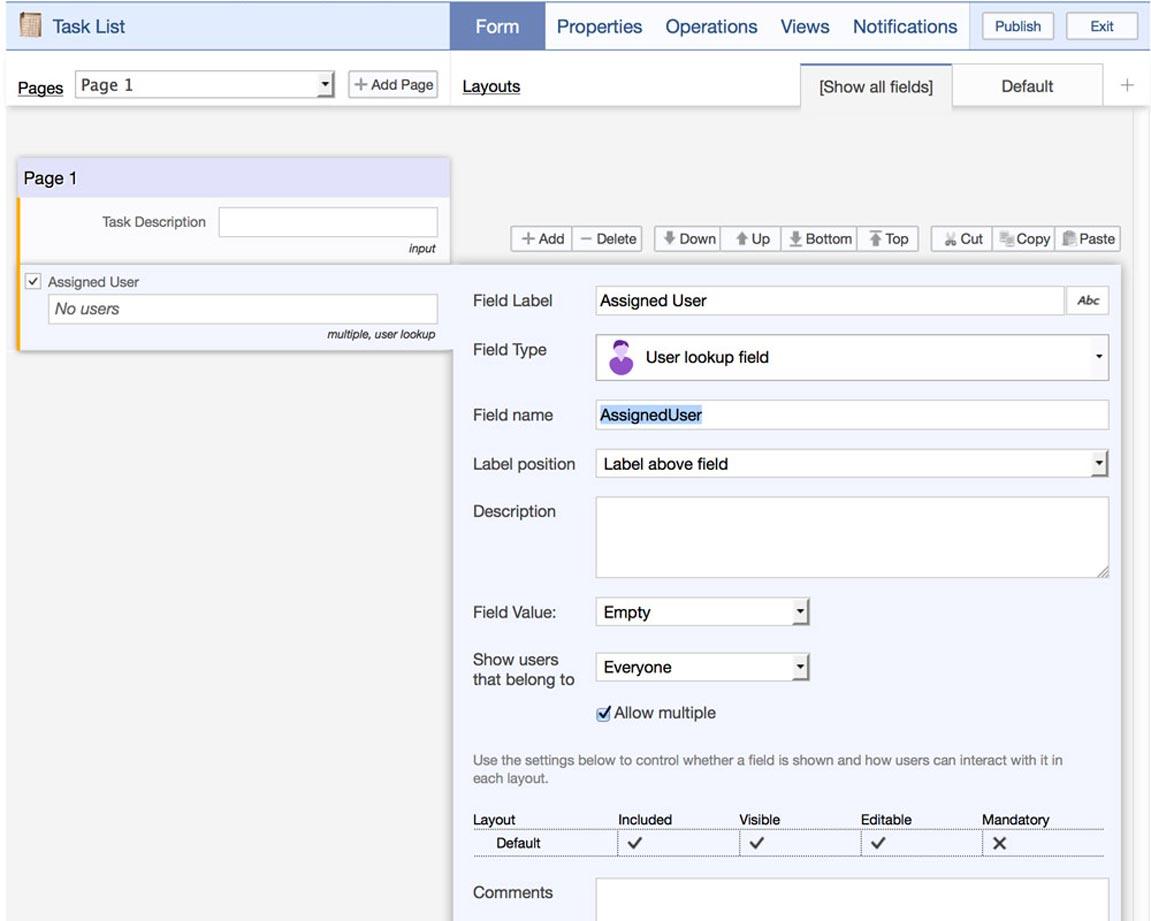
- Save the form design
- In the Operations section, create a new operation for the user to create and assign a task to another user, for example, 'Create and Assign Task'
-
Under Operation settings, set the operation Type to 'Add'
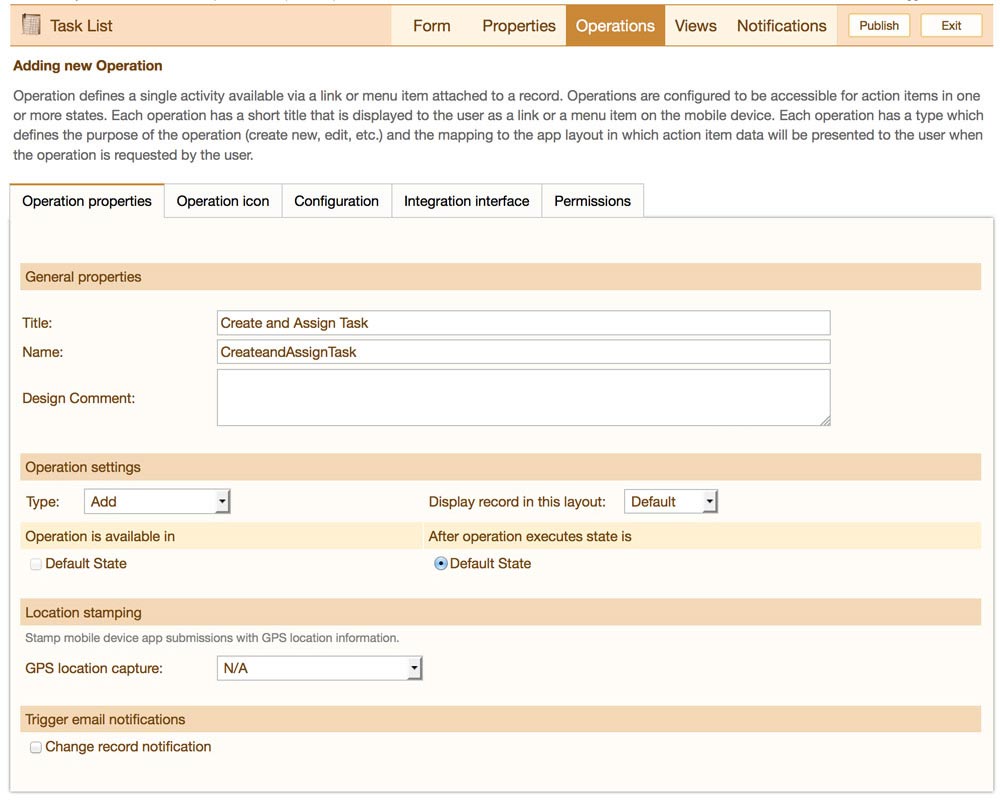
- Click 'Save Operation'
- Create a new View called 'My Assigned Tasks'
-
Add a view filter to indicate that the view should show only records where the field
created in step 4 contains self. For example, Assigned User, Contains Self

- In the Permissions tab, select the role of the users that should have access to this view. For example, if all field technicians have the user role 'Regular User', set the permissions of this view to 'Regular User' so that only field technicians will be able to see it.
- Click 'Save View'
- Publish the application