Create robots
Automated Tasks and Escalations are carried out by software robots used to process routine data management activities in your workflow. For a Task or Escalation to execute a robot user must be assigned to the app where the automation will be triggered. Robots require a user license.
This article will explain how to assign a robot user that can be used to execute as many Tasks or Escalations as you would like within an application.
Follow this process to create a robot for use in Flowfinity. For information on how to add other types of users read the 'Add New Users' article.
Instructions
- Click on the Configure tab.
Note: if you are using Flowfinity Actions Enterprise Edition, switch to the 'Public' site. - Under the Users section, click on the 'Add User' link on the right, or bottom of the page.
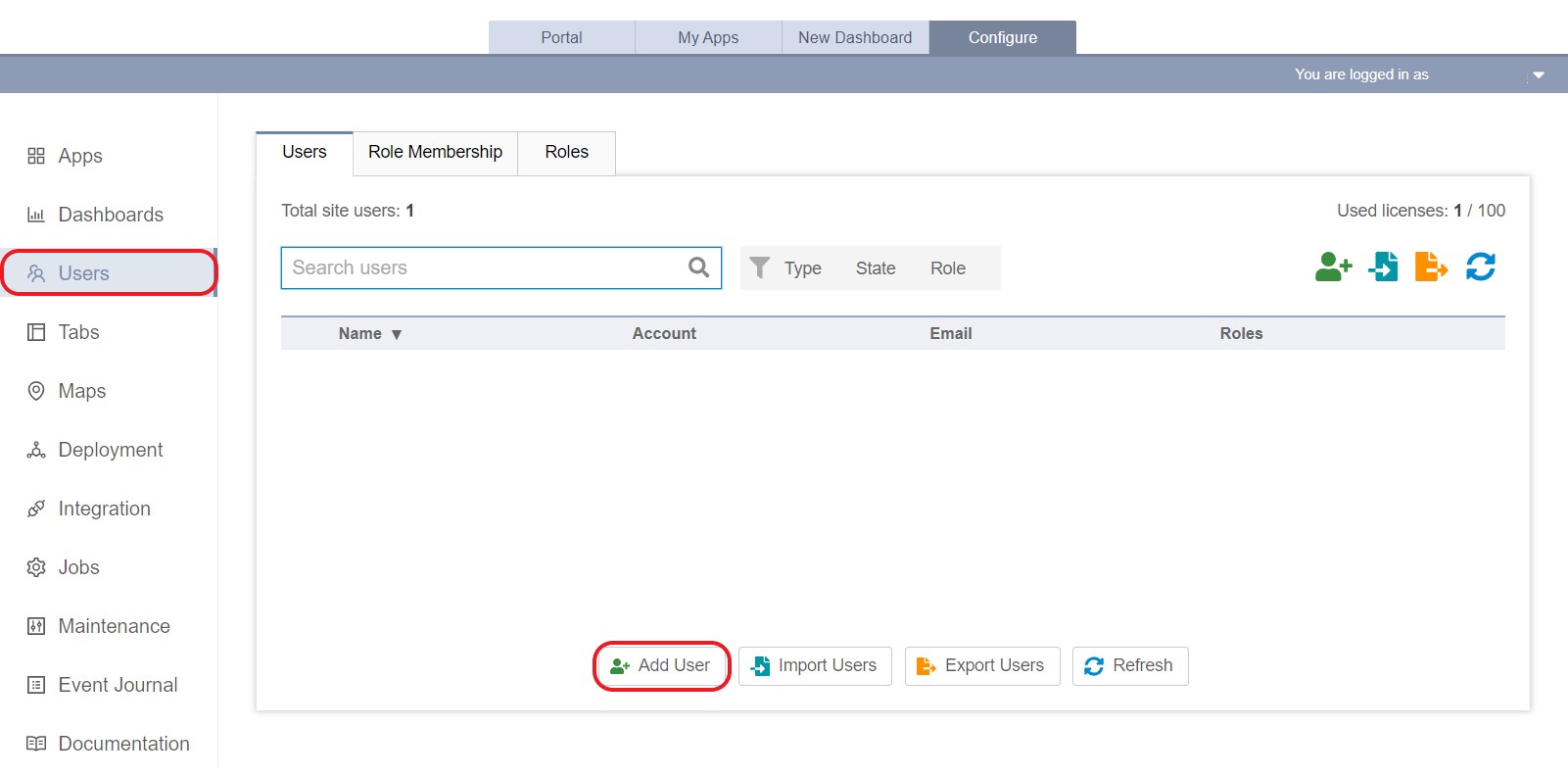
- Select 'Robot' from the 'Account type' drop-down list and provide a name and description. Click 'Apply & Next.'
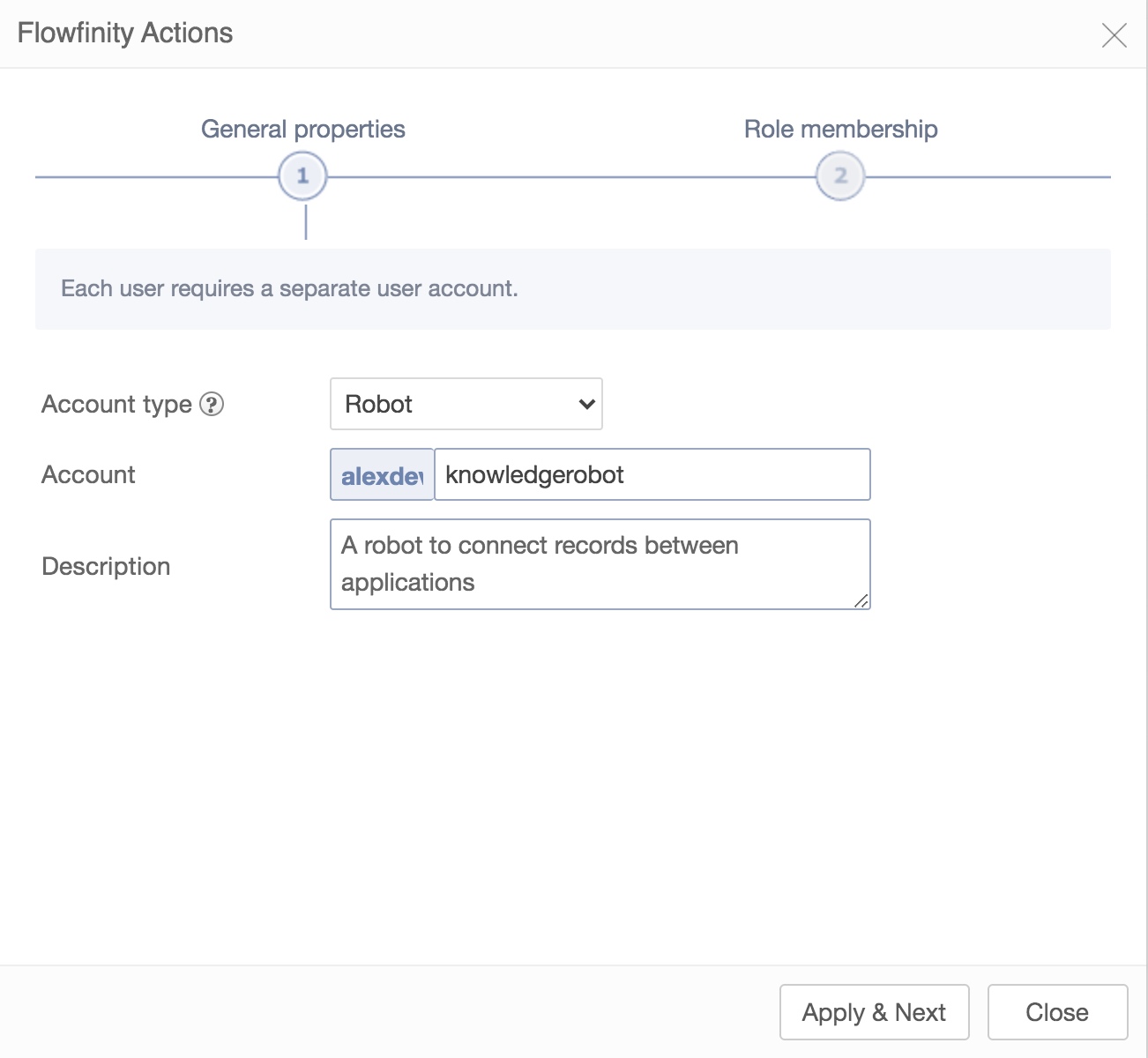
- Assign the appropriate role(s) to the robot and click 'Finish.'
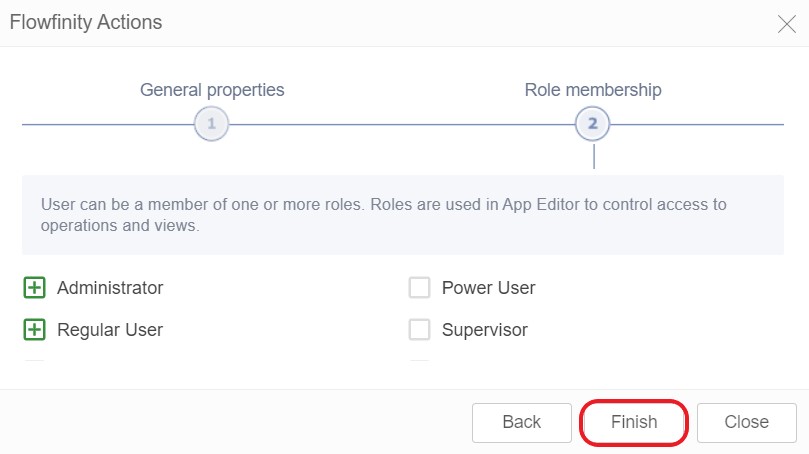
Note: Each robot user requires a Flowfinity license. Each app that triggers an automated Task or Escalation will need a robot assigned. One robot can manage multiple Tasks and Escalation within the app.
➤ You can see Flowfinity Platform in action here.