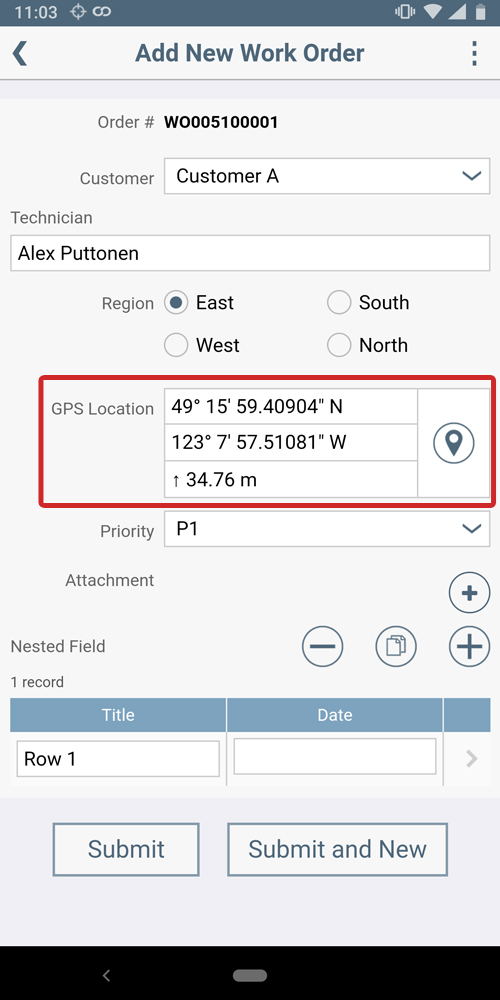Leica high precision GPS Android setup
Using a Leica GG04 plus Smart Antenna and the Zeno Connect App for Android you can collect highly precise 3 dimensional GPS location data accurate to five decimal places. To set this up you must configure a location field in Flowfinity, download the Zeno Connect app from Leica and connect your external antenna to your mobile device.

Example
An engineering firm requires high precision GPS data to be collected and submitted in work orders when surveying project sites. They deploy field workers with android devices and Leica Zeno GG04 plus Smart Antennas to record the data into their Flowfinity mobile application.
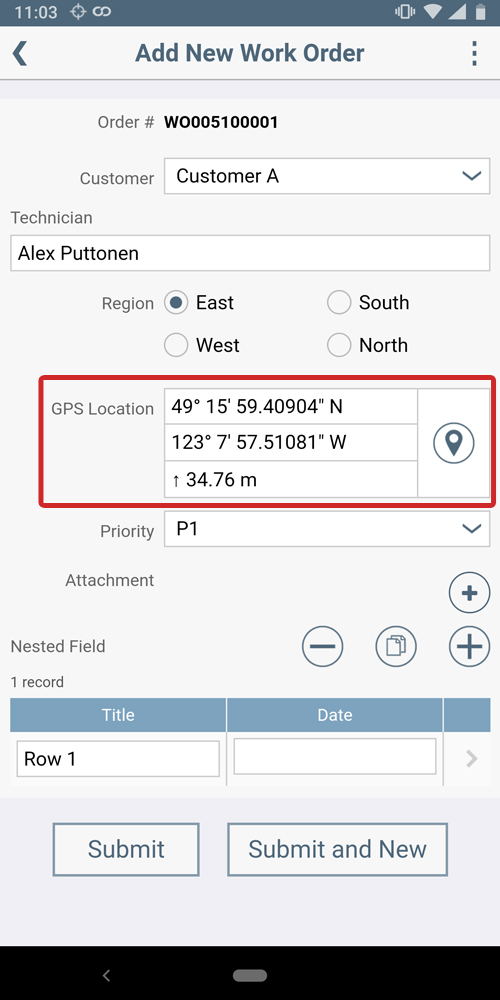
Instructions
- Customize the application that you would like to collect GPS location information, e.g. Work Orders.
- Go in the Forms section and select where you would like to add the GPS location field. Click '+Add.'
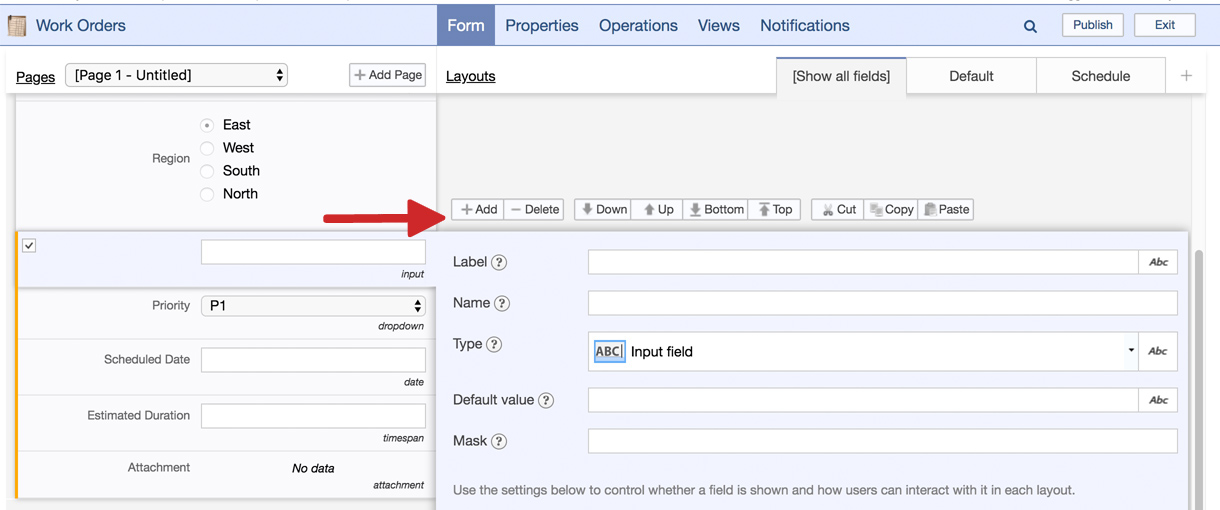
- Provide the field with a Label and Name e.g. 'GPS Location.'
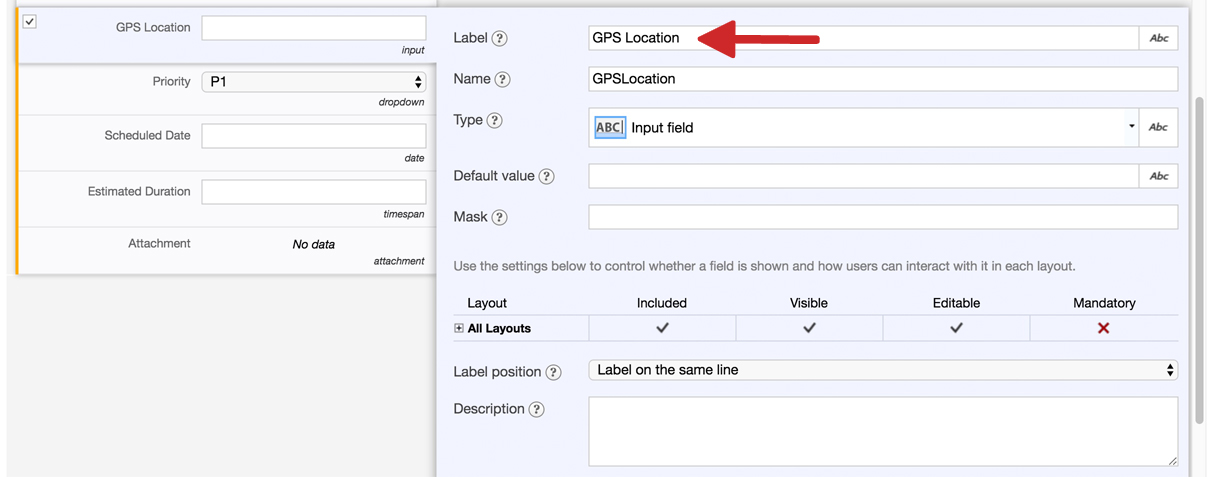
- Select 'Type' and 'Location Field' from the dropdown. Enter a 'Default value' if desired.
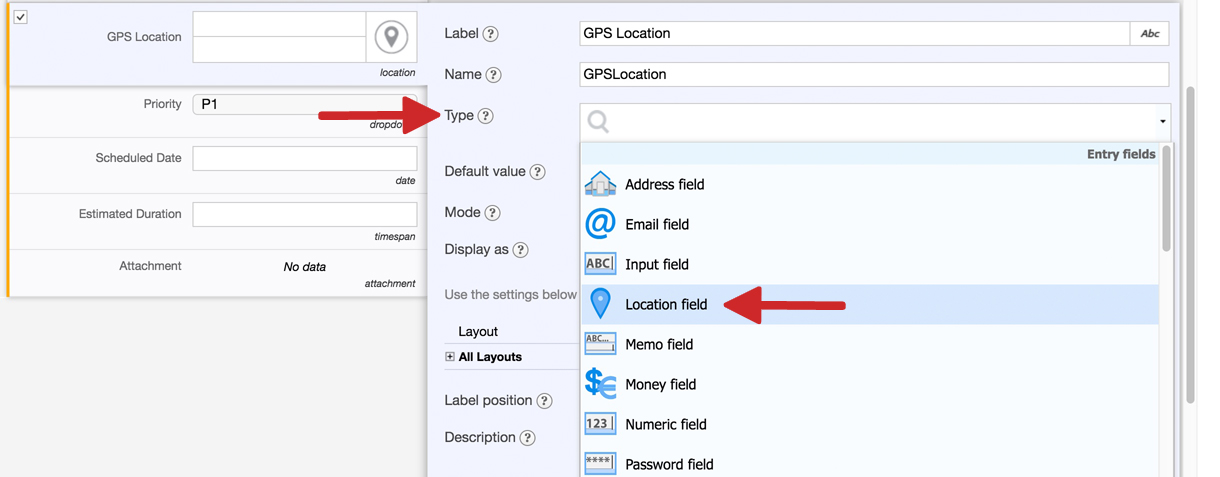
- Select 'Mode' as '3D (include altitude).'
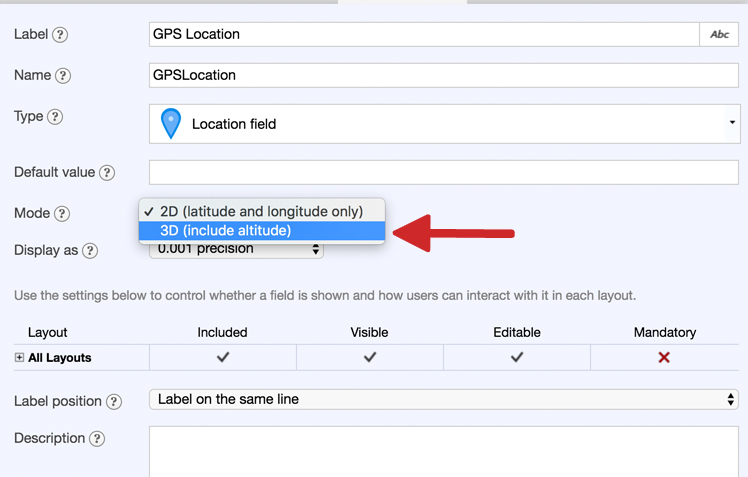
- Define the 'Altitude units' as 'Meters' or 'Feet' and set 'Display as' to '0.00001 precision.'
*Note: If not using a high precision GPS unit do not increase the precision displayed as the data collected will not be accurate enough for the reading to be meaningful.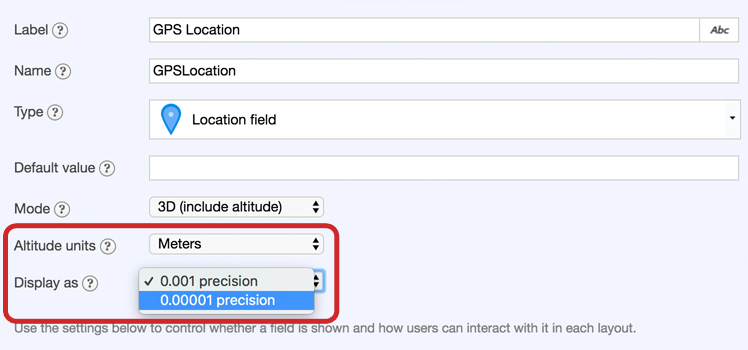
- Add a label description and internal design comments if required.
Click 'Save Form' and publish your app. Your application is now ready to display high precision GPS data when provided by a compatible Leica smart antenna.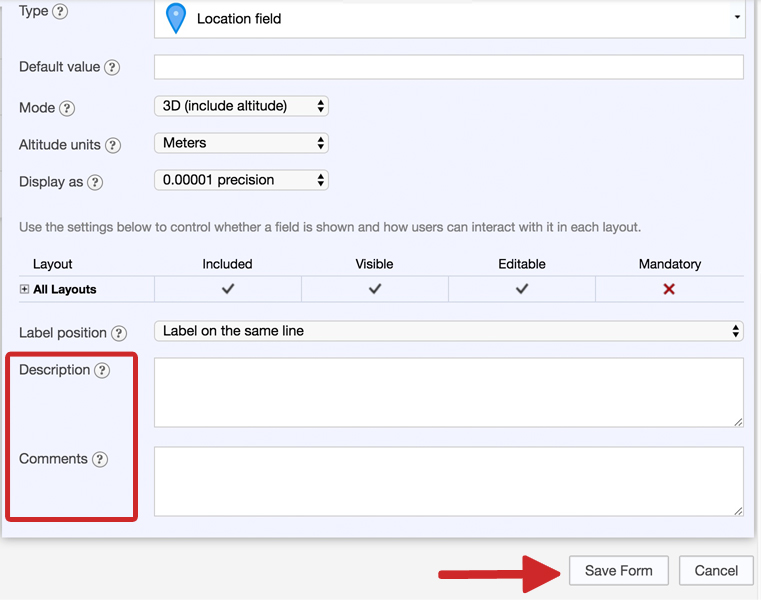
- On your Android mobile device, open the Google Play Store and search for the 'Leica Zeno Connect' app published by Leica Geosystems AG.
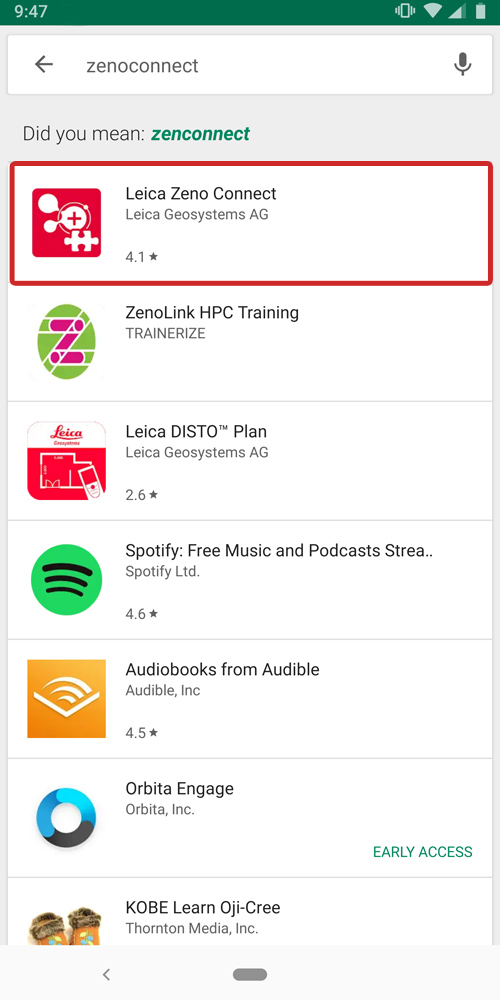
- Install the application.
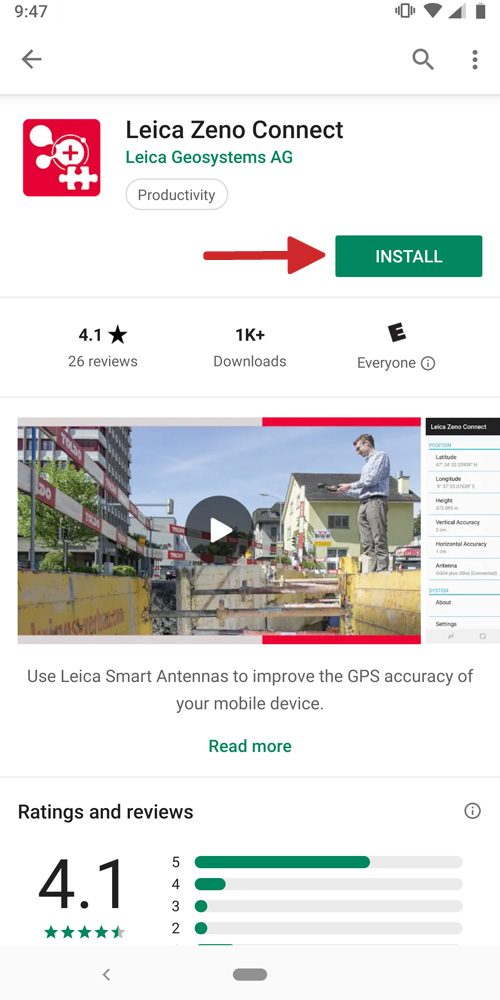
- Allow Zeno Connect to access your devices location.
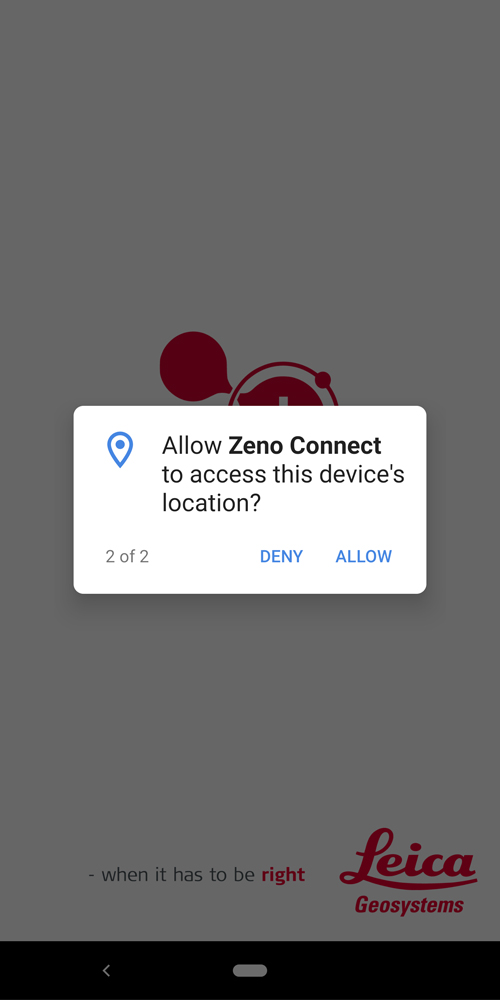
- Zeno Connect will require 'mock locations' to be activated in 'Developer options' on your device. Select 'OK' when promoted.
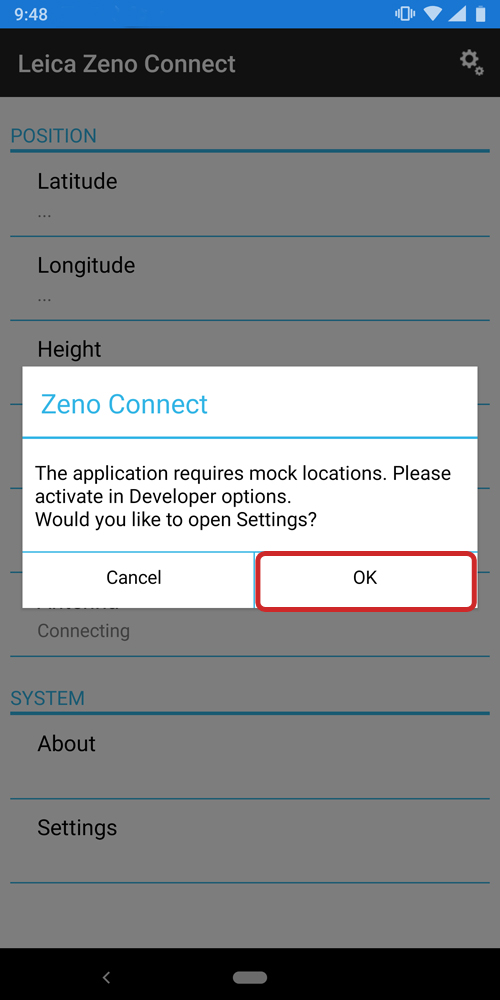
- From within 'Developer Options' set 'Mock location app' to 'Zeno Connect.'
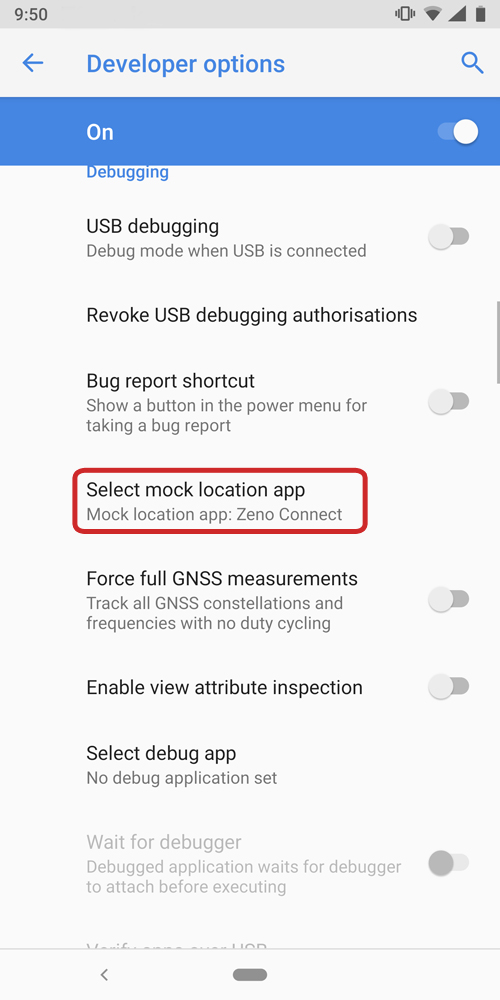
- Pair your Leica GPS Antenna with your Android Device via Bluetooth and open the Leica Zeno Connect app to confirm connection.
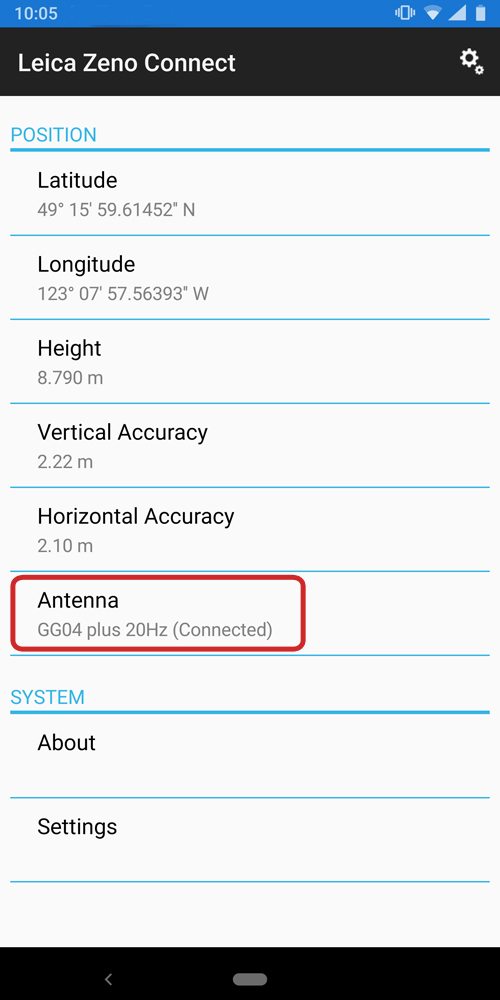
- Open the Flowfinity Actions app on your device and select 'Peripherals' from the login screen.
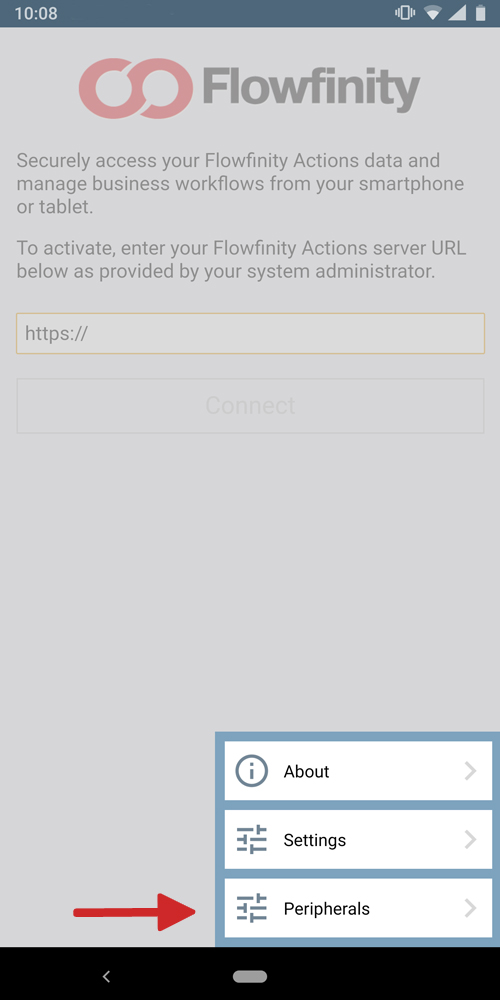
- Ensure that the GPS receiver for location fields is set to the external Leica equipment and that the Flowfinity app can see it is connected.
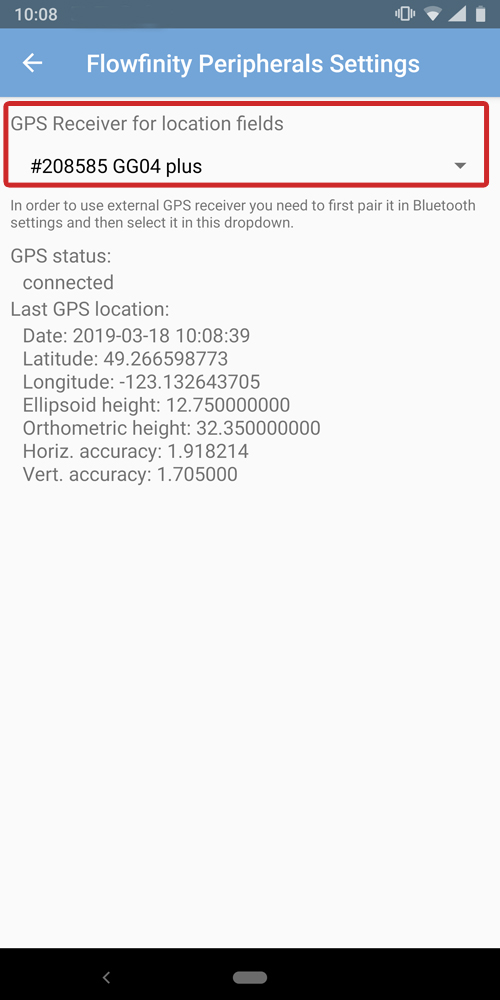
- Enter the app where the GPS Location Field was added, e.g. Work Orders.
The Flowfinity app now collects high precision 3D GPS location info from your external antenna!