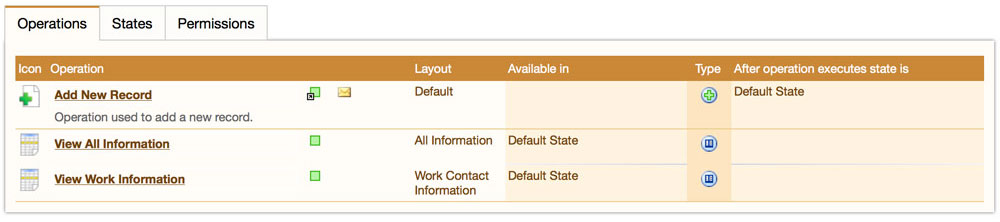Manage information access with user roles
In Flowfinity, you can control which information is visible to users in a specific role, such as managers or field technicians for example. Different user roles may find specific information on a form to be relevant to them. Other users may also be restricted from being able to see some information.
➤ Learn more about Flowfinity No-Code Platform.
Example
A company maintains a list of all current employees. Other employees are able to view work contact information for their peers. However, only supervisors are able to see salary and personal contact information.
In this example we will create different view operations, which use different layouts. Roles are given permissions to use only the view operation that shows the layout relevant to them.
Instructions
- Customize the application (e.g., Employee List)
-
In the Form section, click on the '+' in the top right corner of the 'Form' editor to create a new layout
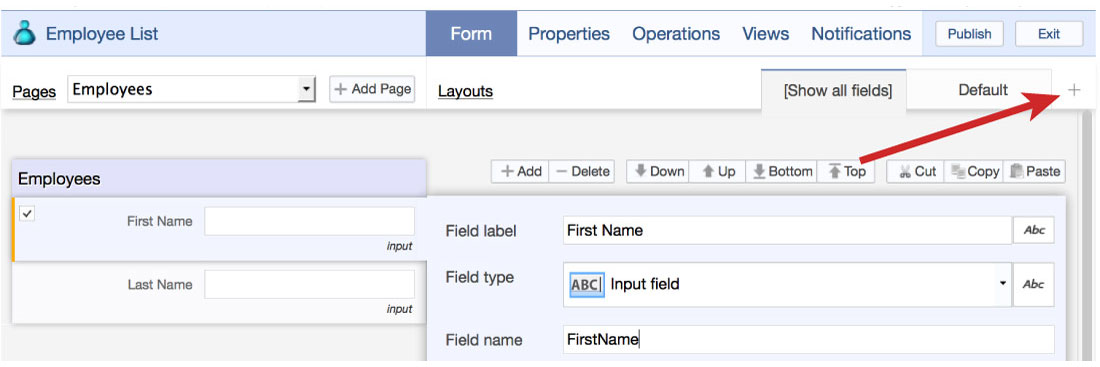
-
Provide an appropriate name for the layout (e.g., Work Contact Information)
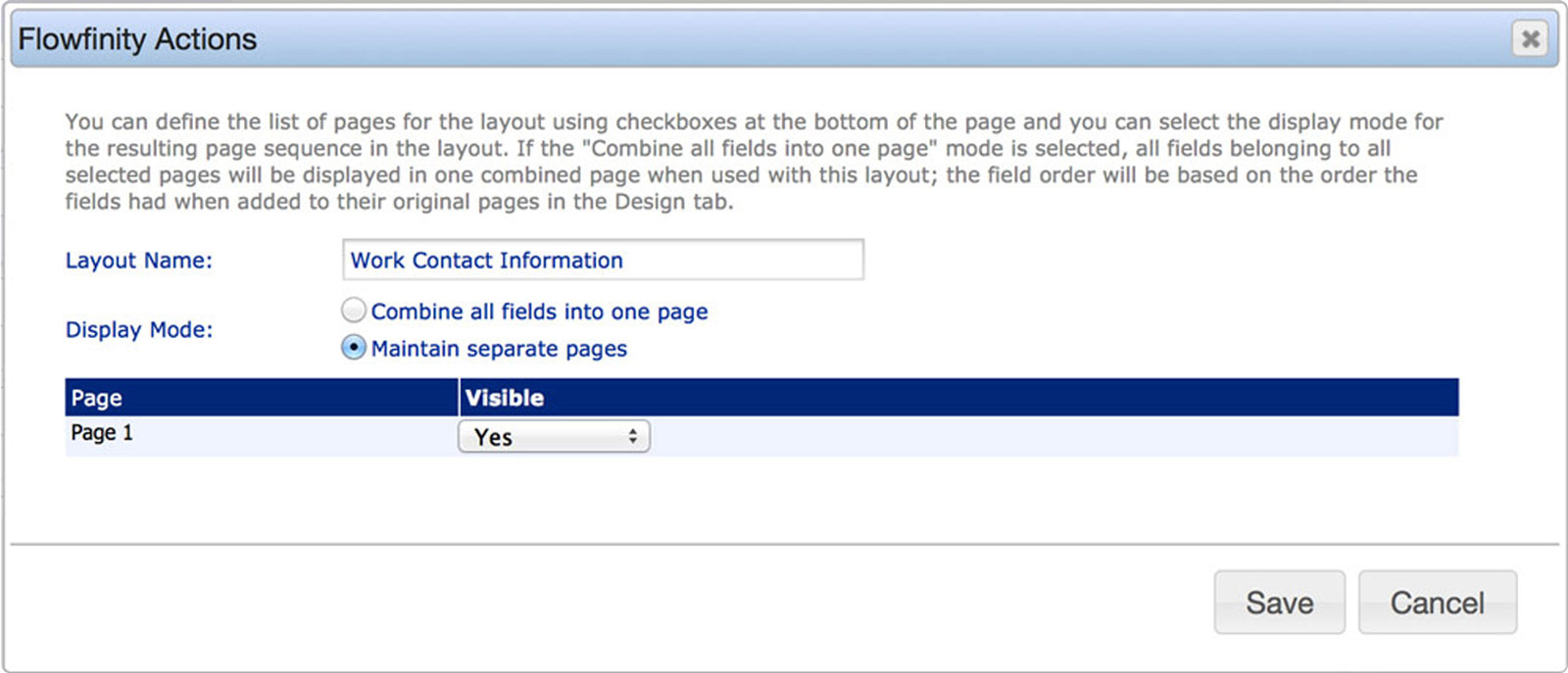
- Repeat Steps 2 and 3 for each of the different layouts which will be seen by different users (e.g., All Information)
-
For each case where a field should not be visible on a layout, change the visibility condition to 'No' (e.g., Home Address, Home City, Personal Cell, Salary should not be visible on 'Work Contact Information'). If necessary, expand the 'All Layouts' tree to see individual layouts.
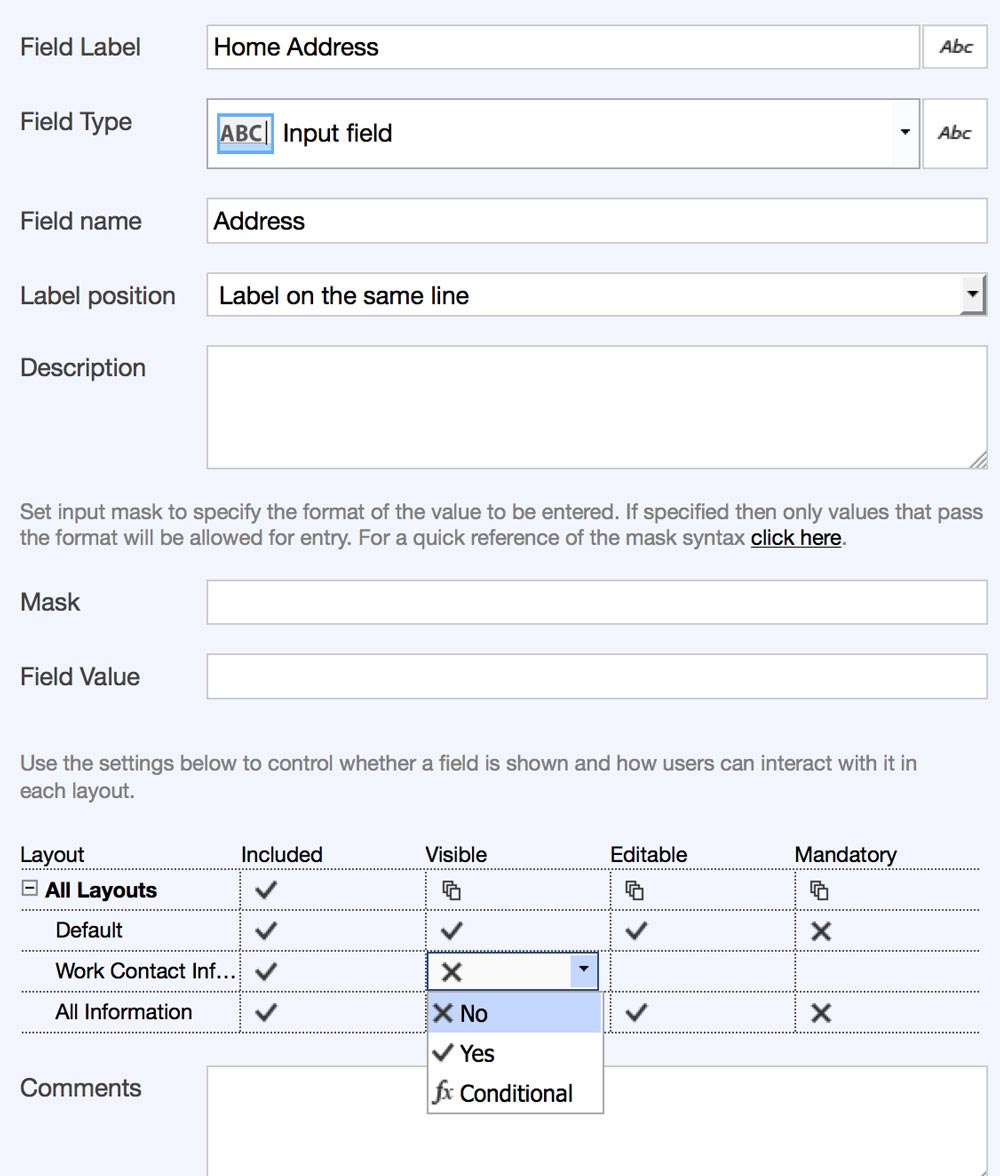
- In the Operations section, click the 'Add operation' button to create a new Operation to be used by one user role to view the employee information
- Provide an appropriate title for the new operation (e.g., 'View Work Information')
- Change the operation 'Type' to 'View'
-
Using the 'Display record in this layout' dropdown, select the layout you created in Step 3 and 4 that is appropriate for the operation (e.g., Work Contact Information)
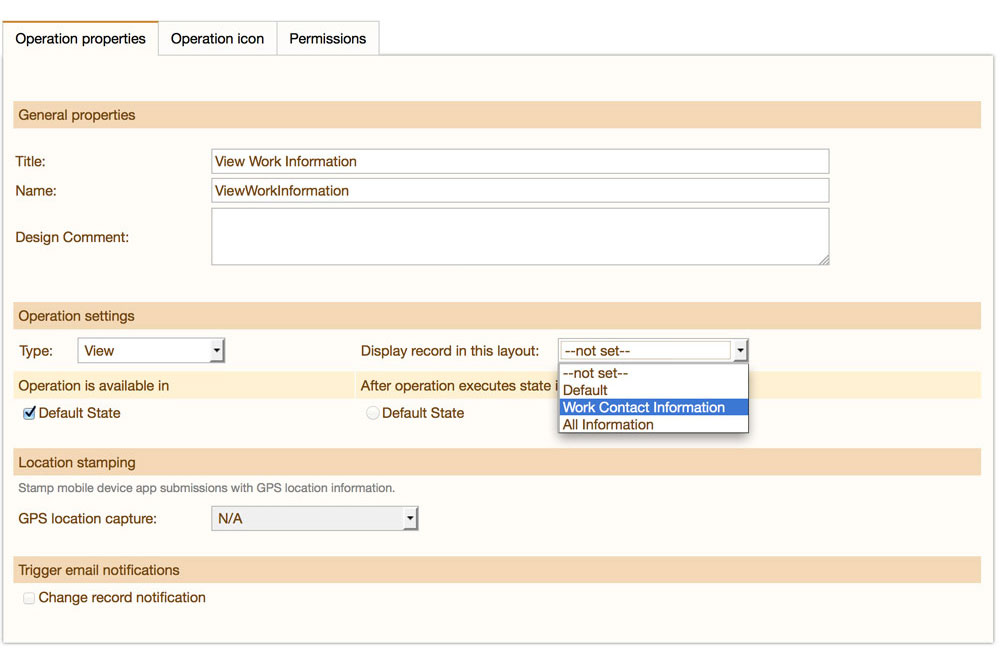
-
Click on the 'Permissions' tab, and indicate which user role is allowed to use the operation (e.g., Regular User)

- Save the operation
-
Repeat steps 6-11 for each of the user roles, specifying the appropriate Layout, and User permissions for each view operation