Set up deep links
With deep linking in Flowfinity, you can guide the user directly to a specific record, view, or operation such as editing or adding a new record. This is helpful for email notifications, navigation between Flowfinity applications, or third-party client-side integration with other apps.
Deep links work in both the web browser and the Flowfinity mobile client, and can also detect whether the mobile client is installed. There are three options that define how to launch deep links:
| 1. Web browser only (desktop or mobile) |
|
| 2. Flowfinity mobile client only (Android or iOS) | Start the deep link with flow:// |
| 3. Either web browser or mobile client if installed (universal deep link) | Start the deep link with https://redirect.flowfinity.com/ followed by your server URL and ‘#flow'. Eg: https://redirect.flowfinity.com/cloud.flowfinity.com/#flow |
Enabling Deep Links
Before you can use deep links, you have to enable them in the Configure tab. Go to the Integration section, click on 'URL Integration' and check one or both of the checkboxes allowing Surface Configuration.

Application Views
To enable deep links to a data view, open the application editor for the application that you want to link to. Go into the Views section, select the view that you want to enable for deep linking, go into the Integration tab, and check the "Enable deep linking URL invocation" checkbox.
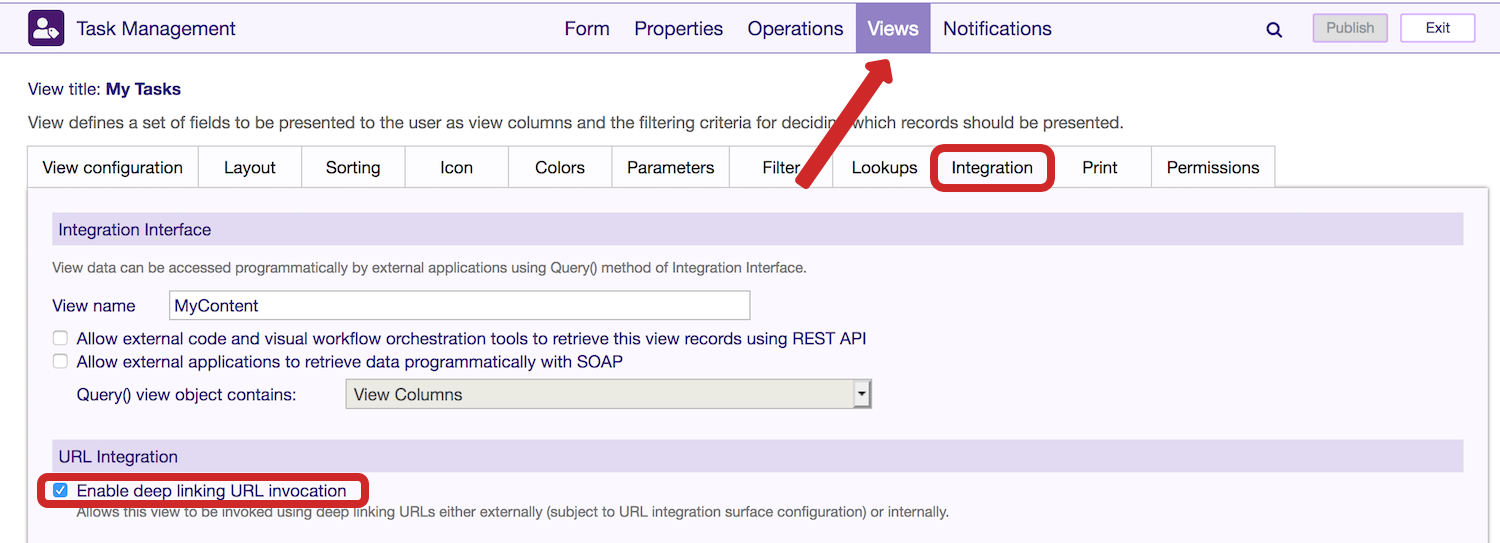
Application Operations
To enable deep links to an operation (such as Add, Edit, Duplicate, etc), go into the Operations section of the application editor, select the Operation you'd like to enable deep links for, go to the Integration tab, and check the "Enable deep linking URL invocation" checkbox.
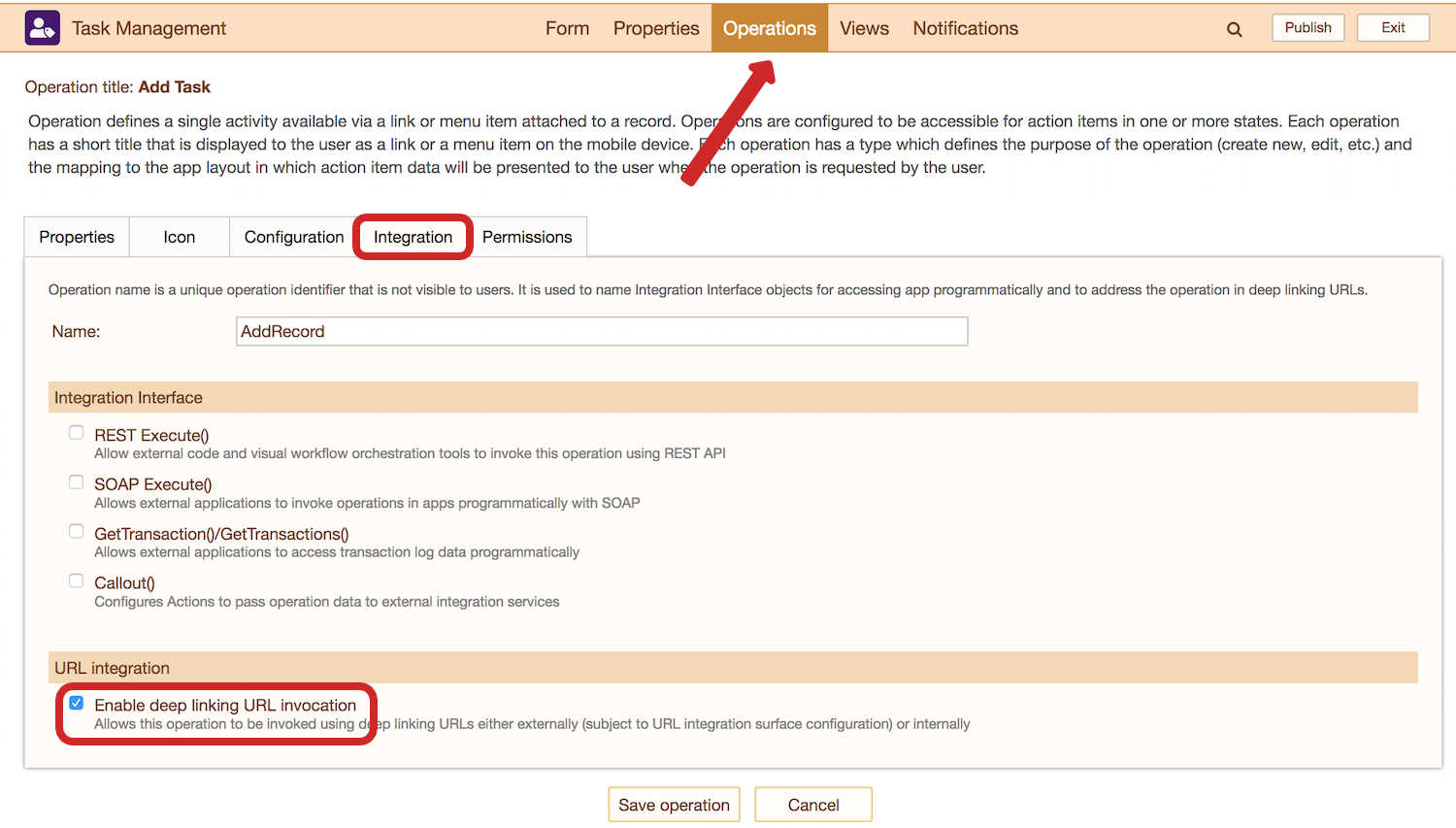
Deep Link Syntax
Here are some simple examples of syntax you can use for deep linking. For complete syntax options, please see Flowfinity product documentation.
Open a view (either an unfiltered view or one that has static filters):
| Deep Link Syntax | (AppName)/(ViewName) |
| Example | flow://CustomerList/ViewAll |
Open a filtered view based on the parameters in the deep link (only for views built with parameters):
| Deep Link Syntax | (AppName)/(ViewName)?(ParamName1)=(Value1)&(ParamName2)=(Value2)… |
| Example | flow://CustomerList/Search?FirstName=Bob&LastName=Smith |
Launch a context-free operation (such as ‘Add New') without prefilling any fields:
| Deep Link Syntax | (AppName)/(ViewName)?(ParamName1)=(Value1)&(ParamName2)=(Value2)… |
| Example | flow://CustomerList/Search?FirstName=Bob&LastName=Smith |
Launch a context-free operation (such as ‘Add New') and prefill fields:
| Deep Link Syntax | (AppName)/(OperationName)?(FieldName1)=(Value1)&(FieldNameName2)=(Value2)… |
| Example | flow://CustomerList/NewCustomer?FirstName=Jane&LastName=McDonald&Phone=555-555-5555 |
Perform an operation on a specific record. If the deep link finds more than one record for the parameters specified, it will open the first one in the list. It is recommended to use a unique parameter to find the appropriate record (such as email or Record ID):
| Deep Link Syntax | (AppName)/(ViewName)/(FirstParameterValue)/(OperationName)?(FieldName1)=(Value1)&(FieldNameName2)=(Value2)… |
| Example | flow://CustomerList/AllCustomers/janemcdonald@example.com/Edit?Phone=555-666-6666 |