Set up email notifications
In Flowfinity, email notifications can be used in many different situations. For example, you could let a manager or customer know by email when a task has been completed. You could also email a Flowfinity user when they need to perform a task.
In Flowfinity, you can configure any operation to trigger email notifications when the user clicks on the 'Submit' button, and tailor the email recipients, senders, and messages to meet your needs.
You can also include a deep link in the email, to take the user directly to the relevant record in Flowfinity.
Example
Tasks are assigned to specific users as they are recorded in the system. Since the task needs to be addressed immediately, the assigned users need to receive an email notification as soon as the task has been assigned to them.
Instructions
- Customize the application which is used to record tasks, and assigned users
- In the Notifications section, click on the 'Add notification' button
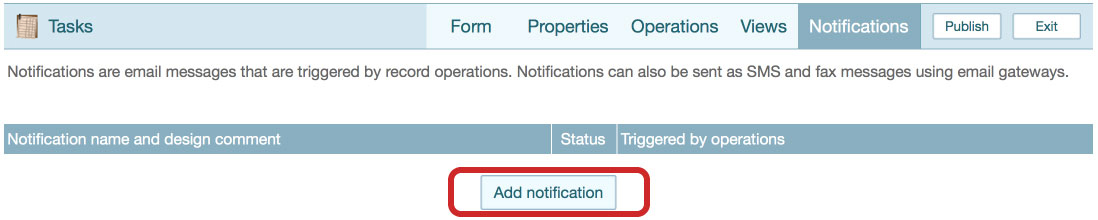
- Specify a name for the notification, for example, 'Task Assignment Notification'
- Click on 'Add recipient' to specify to whom the email notification should be sent
- Change the 'Type' to 'User lookup field'
- Select the field which contains the assigned user (e.g., 'Assigned User')
- Click the 'Save' button to continue
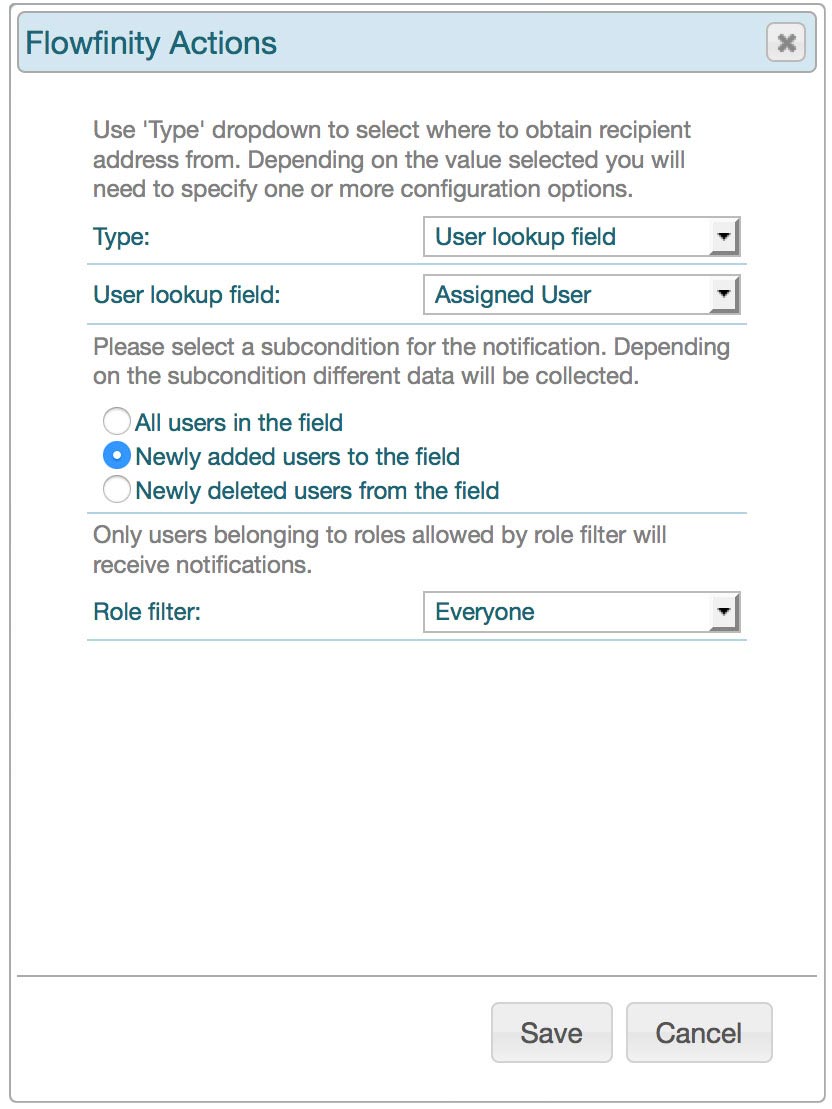
- Specify an appropriate email subject, and body
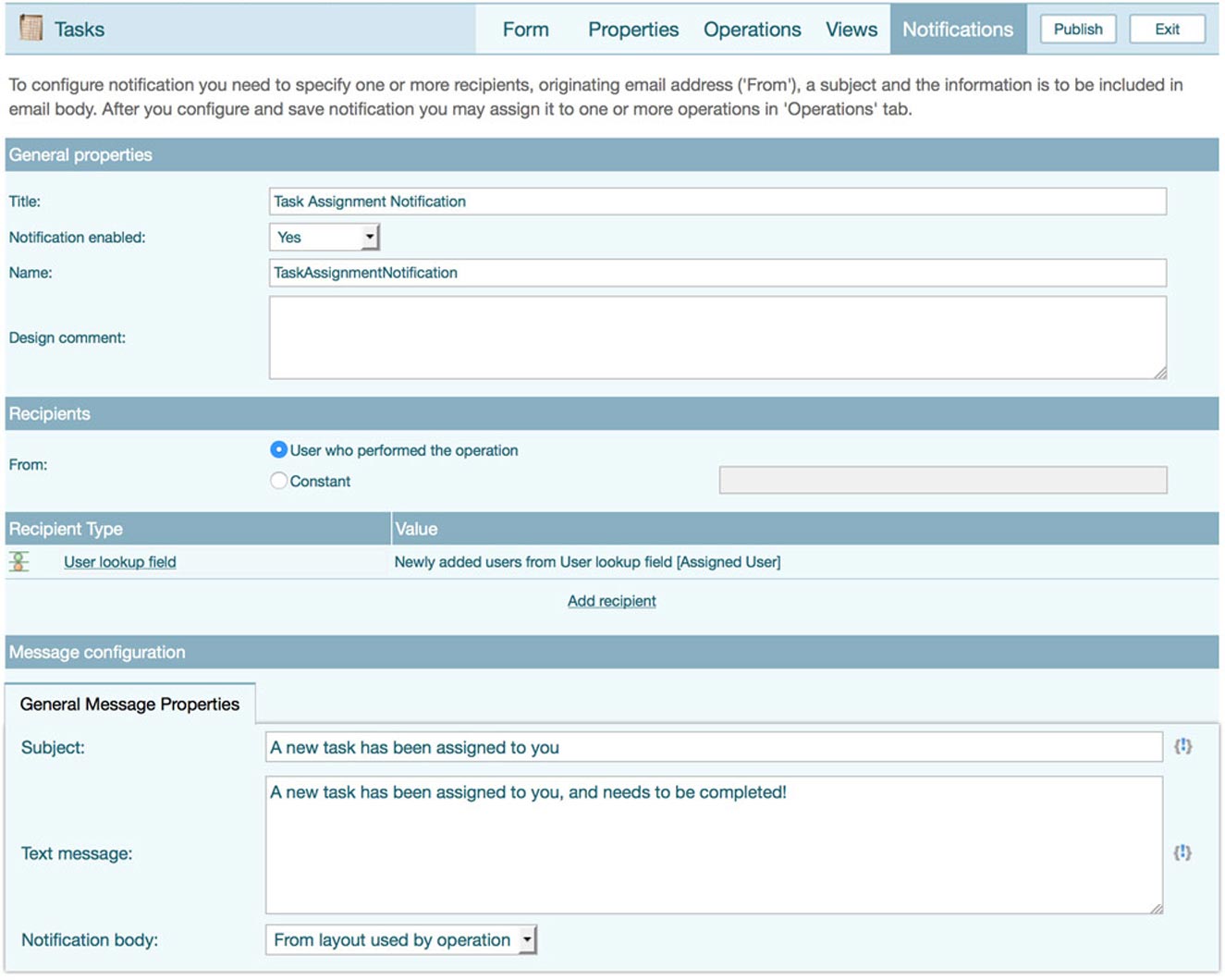
- Click the 'Save' button
- Click on the 'Operations' tab, and edit the operation that should trigger the email notification (e.g., 'New Task')
- Select the notification you just created (e.g., 'Task Assignment Notification') and click the 'Save operation' button
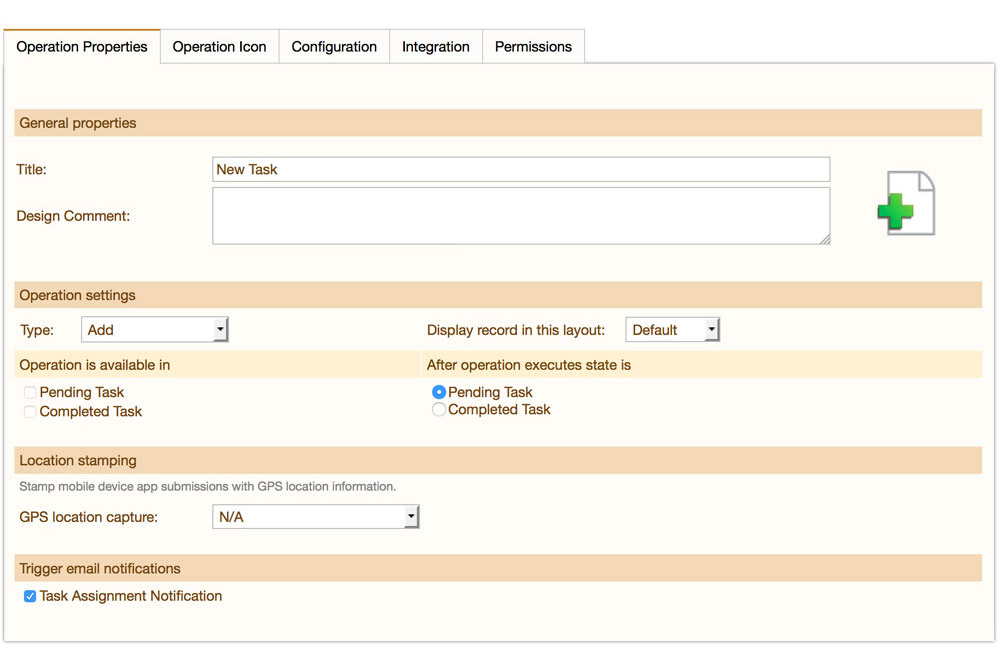
- Publish the application
If your Flowfinity email notifications are being marked as spam, please see the "SPF DNS configuration" article.